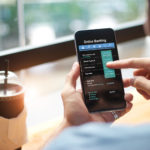iOS 7 Draining Your Battery? Tips For Solving Your Power Problems

Image via Flickr/ Kārlis Dambrāns
iOS 7 is a hit, but Team Apple is once again complaining about battery drain. What would be an iOS version release without battery-drain issues, after all? Apple users should be used to the trend by now. But it’s no accident that the update accompanies increased power usage… Apple plans it that way. In order to showcase all of its new features, Apple turns them all on. So even though you meticulously catered your phones settings to preserve battery life just a few months ago, they are all switched on again. Never fear! We at Wall Street Insanity have the down low on some great tips to help you increase your phone’s battery life after updating to iOS 7.
Turn off the 3D Home Screen
Sure it looks awesome, but your phone will function exactly the same without the advanced motion and three-dimensional effects. Just access the Accessibility menu in the General section of your Settings app and turn on the Reduce Motion option.
Prevent Background Apps from Refreshing
iOS 7 also introduced apps that refresh their data in the background, also known as multitasking. You probably have a lot of apps you don’t need to refresh all the time or use location services in the background, so access the General section of the Settings app and turn them the service off individually or all at once.
Turn off Airdrop
Airdrop isn’t new to iOS 7 but it still drains your battery. Since the feature allows you to quickly share files, photos and links with other nearby iOS devices, it checks for nearby devices every time you access the share option from one of your apps. Turn it off when you’re not using it by accessing the Control Center.
Turn Off BlueTooth
Do you really need to be on the constant search for other devices? Your iPhone or iPad will be searching for one frequently—and using more power. Turn the feature off unless you are actually trying to connect to external speakers. Believe it or not, turning off Wi-Fi capability won’t necessarily have the same effect. Why? Without Wi-Fi, apps may attempt to use the device’s GPS signal in order to update their locations; so unless you’ve also turned off location services, you might be causing your battery to drain even faster.
Turn Down Brightness
Does iOS 7 appear a lot brighter than its predecessor? Your brightness settings probably need readjusted. Just swipe up from within the Control Center and access the settings. Tweaking your brightness settings can potentially save your battery more than any other adjustment.
Still not satisfied with your battery life? Try some of our old-reliable methods of conserving power:
- Turn off apps you aren’t using.
- Turn off your email push service. The email push service allows your iPhone to automatically check for new emails every 15 minutes or so. That means the phone is connecting to the mobile network four times an hour, even when you’re not using it. You can change this setting so it only updates emails manually. Then it will check for new emails only when you open the app.
- Turn off your “auto brightness” feature. The iPhone display is a major power drain. Your battery will last a lot longer if you turn the brightness down as far as you can while still being able to see your screen. Then turn off the “auto brightness” feature so it doesn’t automatically turn the brightness back up if you’re in a dark room.
- Turn off location services. The iPhone’s built-in GPS is great if you need to get directions. But it drains the battery if its running all the time. Turning it off when you don’t need it will extend your battery life.
- Turn off alerts.
If all else fails and you need to get as much power out of your battery as possible, you can always switch your device to Airplane Mode.